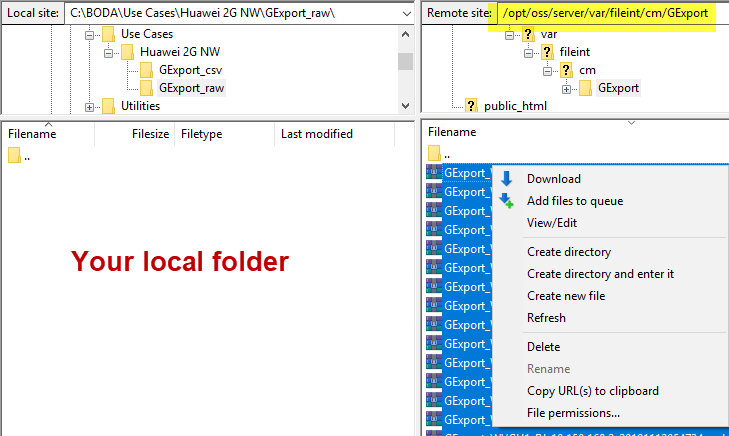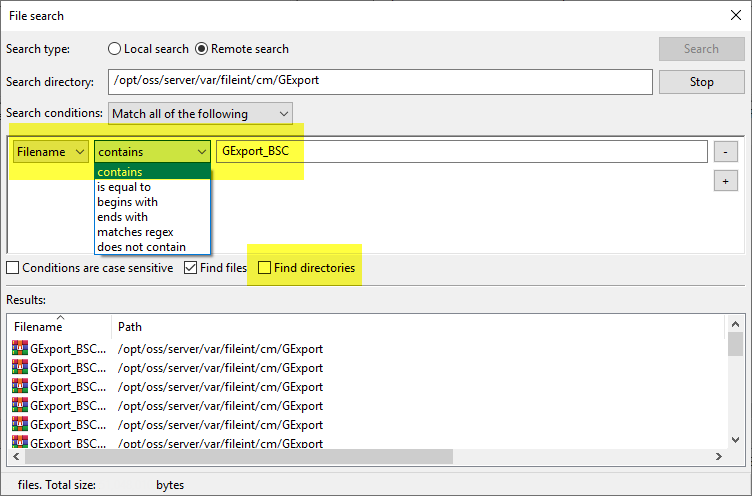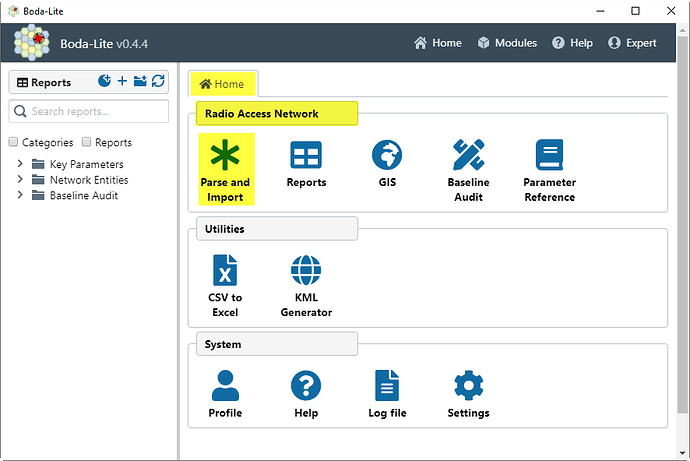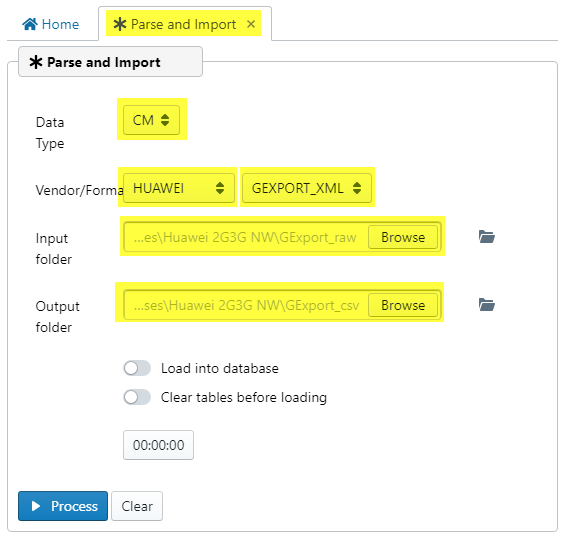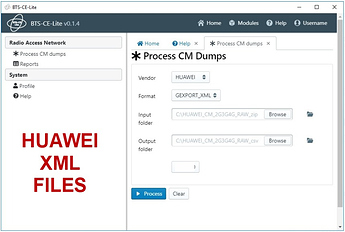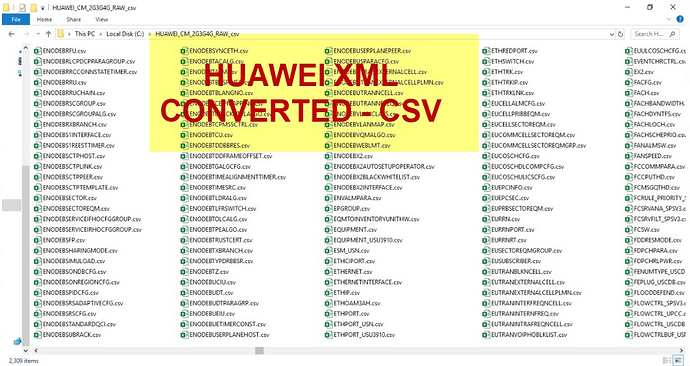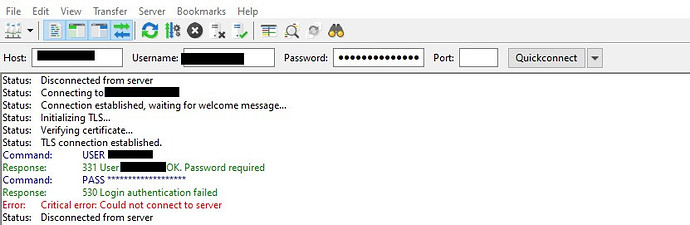Introduction
Here you can find the basic steps* to follow in order to process Huawei 2G (GSM), 3G (UMTS), 4G (LTE) and 5G (NR) RAN using Boda.
* Of course, these are only guides or recommendations - you can use Boda the way you like.
CM - Configuration Parameters
Let’s start with CM data, all the Configuration Parameters that define your Network, like IDs, Timers, Thesholds, and other types of parameters (3GPP compliant and also Vendor Specific).
Let’s collect it in raw format, and process (convert) to readable format (CSV).
In this case, you can do it through U2020 (or M2000/U2000).
Note: in this example we’re going to demonstrate you only need access to U2020 ftp folders to get raw CM data.
Here you can find the current Boda suported format for Huawei: Boda - Huawei CM Data (Dump) as well a guide to get each format.
The preferrable format to collect Huawei CM is GExport, as it has more information.
So, let’s download GExport files.
Downloading local copy of CM files
Using any FTP Client you like (we recommend free Filezilla FTP Client Filezilla) connect to your OSS and navigate to /export/home/omc/var/fileint/cm/GExport
If everything is ok (default for Huawei U2020), GExport files are being daily generated at this remote folder.
You can see a list of all available GExport files (.gz compressed type).
Tip: You will notice that maybe there are duplicated files for each NE (Network Element). This is because the U2020 Administrator configured it to keep last days files. But don’t worry: Boda automatically identify these duplicated cases in local folder, and select the latest one (for each NE).
Now let’s say you don’t want to download all the files, but instead only certain files.
For example, imagine you only want to download files containing “GExport_BSC”.
You can “Search remote files…” in “Server” Menu.
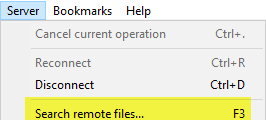
And in the File search window, specify the desired filters.
Tip: make sure “Find directories” is unchecked, otherwise it will do a search in all subfolders - but the files we need are in the root folder.
Finally, after search stops, select all files in the “Results:” pane, right click and choose “Download”.
Now, we’re ready to continue.
Processing local CM files
Once you have all your data stored in your computer local folder, you can use Boda to process it.
So, open Boda.
Tip: If you still have not Boda installed, follow this instructions here: Boda Quick Reference Guide
We now consider you have the latest version of Boda installed.(And optionally have also installed free PostGreSQL database).
So, open Boda. In the Main window, click “Parse and Import” icon.
In the “Parse and Import” module, select:
- Data Type: CM
- Vendor: HUAWEI
- Format: GEXPORT_XML
- Input Folder: << any folder you want >>
- Output Folder: << any folder you want >>
Done.
Simply click “Process” button, and wait for Boda to finish.
Output CM processed files
You can find processed files at the folder you specified as “Output folder”.
CM Use Case 1: Processed Files
The first use case we can consider for CM data are the output itself.
Output files are there, in CSV file type. The first advantage you using Boda: you can see all your data in readable tables!
Each file correspond to each MO (a set/group of parameters in Huawei, just like the output you receive whe you execute commands LST, DSP, etc…).
For example, in U2020 format you use LST GCELL to list all GSM cells; you can find same output - but formatted in a table in the file GCELL.csv.
Of couse you may (probably) prefer to work with Excel.
For this, you can use Boda Utilities module, and convert it all to XSLX or XLSB format.
In the Boda Home window, click “Utilities > CSV to Excel” icon.
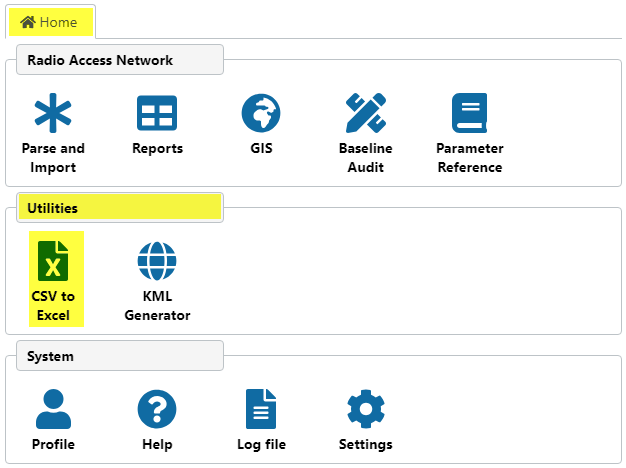
The choices here will depend on your intention and other few small factors.
You need to take into account that converting a CSV file to Excel file can be done… but it takes the same time you would take to do it manually!
Explaining better: the tool will access the filesystem (the files on your computer), will open each one and save as XLSX or XLSB.
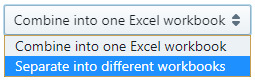
Also, you need to consider the “size” of your network. And that independently of the size, there will be hundreds or even thousands of MOs. And probably you will need only dozens MOs.
So, it’s a great idea to copy the CSV processed from output folder into another folder. And then, convert only these files.
Again, it’s up to you: you can, if wanted, convert all csv into XLSX or XLSB files.
CM Use Case 2: Boda Key Parameters
Ok: having the parameters processed is a great thing.
But we can go way beyond.
For example, to extract the Key Parameters for each RAT as described in details here: Boda: Key Parameters.
In short, Key Parameters is an up-to-date list of all cells in the network, including some most important parameters:
- In the very basic form, the list of all cells from dump.
- And if available, the most important parameters, defined/suggested by the Community.
IMPORTANT: for this, and all other uses of Boda, it’s required to have Database Installed. So, if you want to extract the most from Boda, please follow instructions here, and install database: http://www.telecomhall.net/t/boda-lite-how-to-install-posgresql-database/5749. You only need to install database one; but remember: after each new installation of Boda you need to update the database configuration! To do this, click the “Setup Database” button. And wait. You can find instructions here: Troubleshooting Boda Lite
…
…
to be continued…
CM Use Case 3: Boda Baseline
to be continued…
Conclusion
to be continued…