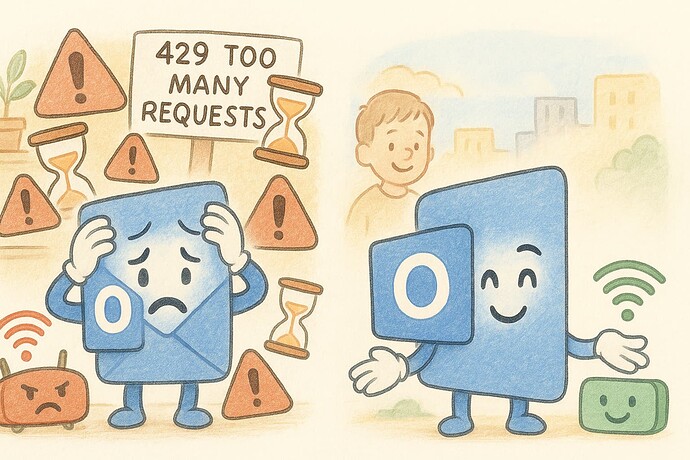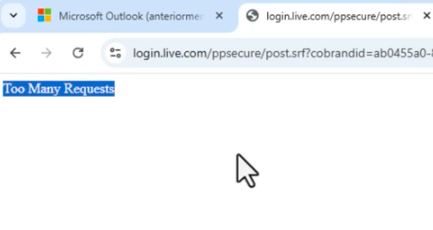The “Too many requests” error in Outlook can be frustrating, especially if you rely on the service for professional communication. This message indicates that the Outlook client (whether on the web, desktop app, or mobile) has made too many requests to the server in a short period of time, exceeding the limits set by Microsoft to protect system resources.
 What Causes the “Too Many Requests” Error?
What Causes the “Too Many Requests” Error?
This issue is related to a rate limiting mechanism, which acts as a safeguard against system abuse. Below are the main causes:
1. Too many automatic synchronizations
- Outlook frequently syncs emails, calendars, and contacts. If many actions happen in a short time (such as syncing multiple folders or accounts), it may trigger the rate limit.
2. Use of scripts or add-ins
- Third-party tools, CRM integrations, or automated scripts accessing your Outlook account can cause an overload of requests.
3. Multiple devices accessing the same account
- If your account is logged in on multiple devices simultaneously (mobile, desktop, web), each device sends its own requests, which can quickly add up.
4. Temporary issues on Microsoft’s servers
- Sometimes the error results from heavy traffic or temporary disruptions in Microsoft’s backend systems.
5. Sync loop errors
- Misconfigured accounts or corrupted Outlook cache files can trigger loops where the client continuously retries failed actions.
 Recommended Solutions
Recommended Solutions
1. Wait and try again later
- Rate limits are temporary. In most cases, service is restored automatically after a few minutes to an hour.
2. Reduce sync frequency
- On desktop clients, go to send/receive settings and increase the sync interval.
- On mobile devices, set the sync schedule to manual or less frequent intervals.
3. Avoid multiple simultaneous sessions
- Close Outlook sessions on devices you’re not actively using.
- Log out of unused Outlook Web App sessions.
4. Disable add-ins and automation
- Go to File > Options > Add-ins and disable any tools that might be generating excessive requests.
- Review CRM or third-party app integrations for efficiency.
5. Clear Outlook cache
- Exit Outlook, locate and delete the
.ostfile (Outlook will rebuild it automatically). - This helps resolve internal loops or stuck processes.
6. Use Outlook Web as a temporary workaround
- You can still access your account via https://outlook.office.com while the client limit resets.
7. Contact Microsoft Support
- If the error persists for several hours or occurs frequently in a corporate environment, open a support ticket through your Microsoft 365 admin portal.
 Bonus Tip: Microsoft’s Server Limits
Bonus Tip: Microsoft’s Server Limits
Microsoft applies different rate limits for various operations, including:
- EWS, MAPI, and REST call frequency.
- Maximum number of concurrent connections per user.
- Email sending limits.
These limits are designed to ensure fair use and protect performance. For personal accounts, they cannot be changed, but admins in enterprise environments can contact Microsoft to request adjustments in special cases.
 Conclusion
Conclusion
The “Too many requests” error in Outlook is a rate-limiting measure to prevent overloading Microsoft’s servers. Thankfully, it often resolves itself within a short time. With a few small adjustments and best practices, you can minimize the chances of seeing this error again.