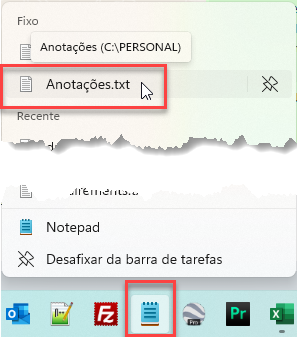Returning to post blog entries in telecomHall Blog for Telecom and IT developers, let’s start with small suggestions - procedures - of work that simplify our day to day.
This tutorial is fast and simple, but it’s worthy. ![]()
Objective
Today we’ll show a very simple practice to improve the efficiency of daily work. The idea though simple, yields results that you will find over time.
Motivation
What do you do when someone asks you to write down a phone number, or IP of a BSC or RNC?
Further, when you need any information - quickly - where do you look?
Many people note of everything on your agenda. Others, in their email programs. Some files throughout the hard drive. There are even those that when need - same - information ask the friend next door.
Simple solution to solve all this is to create a file in Notepad, and create a shortcut to it, preferably in the taskbar.
Quick Notes
Like everything we do, we follow a standard. If you follow the Hunter methodology, adjust folders structure on your hard drive as shown below.
Create a directory (QuickNotes) just below the Help directory - you must have already created when you created any other module.
See the picture, it becomes easier to visualize.
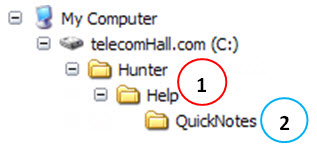
Ready.
Now, create a file within that directory: QuickNotes.txt.
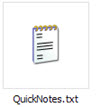
To finish, right click the mouse on it and choose Send To → Desktop (create shortcut)

Now locate this file (shortcut) on the desktop, and drag with the mouse to the Quick Launch toolbar.
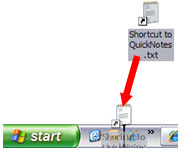
NOTE: If you do not have the Quick Launch toolbar enabled, first click the right mouse button on the Windows taskbar.
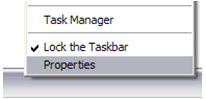
Then check the Show Quick Launch (1).
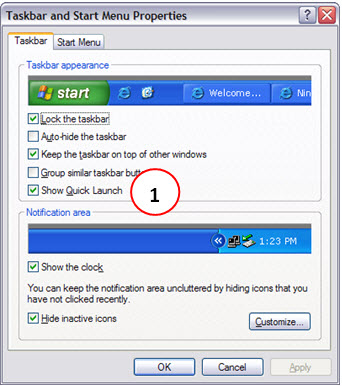
Ok, now you can quickly access this file - which also opens fast - where you can put all your possible information.
The last tip is: separate each comment added to a series of strokes:
or other sign that is most appropriate for you:
==========================================================
This allows a better division among topics.
You can also include in this file snippets, or standard phrases that you use regularly, such as when you send a regular report via e-mail. Chances are that many, and only using the suggested procedure you can check its effectiveness.
Note: the procedure outlined here applies to Windows XP users, but the idea is the same on any operating system, following the differences of each.
The following is an example when I click my shortcut.

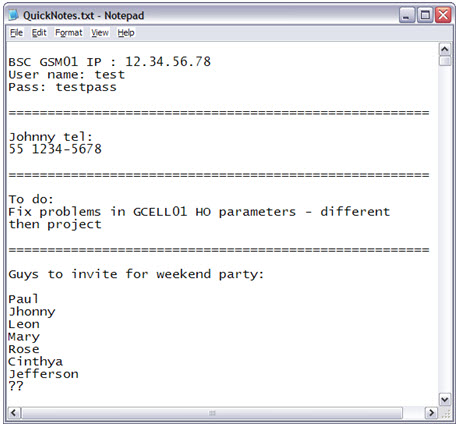
Over time, your list will increase a lot. (Note that the bar rolls my file is pretty extensive).
As our data are in a file, it is much easier to do a Search for specific words. Just use the Find function (as our focus here is agility, use the shortcut CTRL + F).
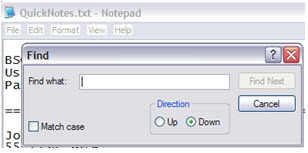
Finally, where a temporary no longer needed, simply delete this entry. Anyway, this poses no problem because the disk space is minimal.
Conclusion
This was a brief tutorial showing a small procedure that while it may seem extremely simple or obvious, it helps a lot, but many people don’t use it - and end up wasting their time. ![]()
Do yourself a test, and prove that with time you will be surprised how efficiency coupled with simplicity will bring good results.