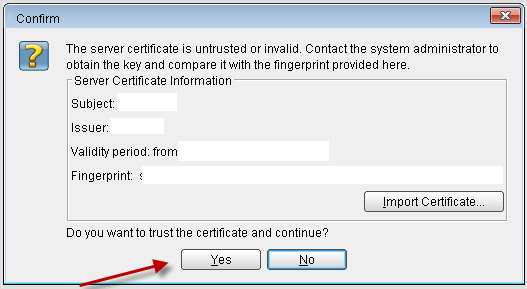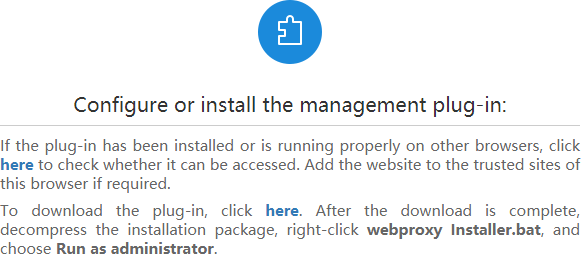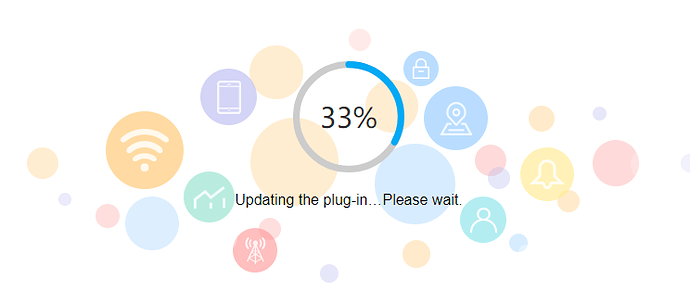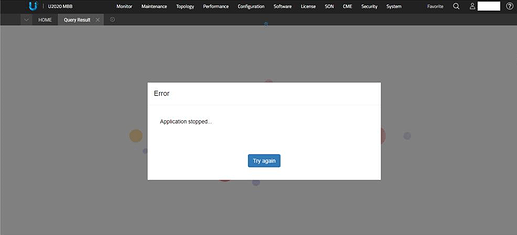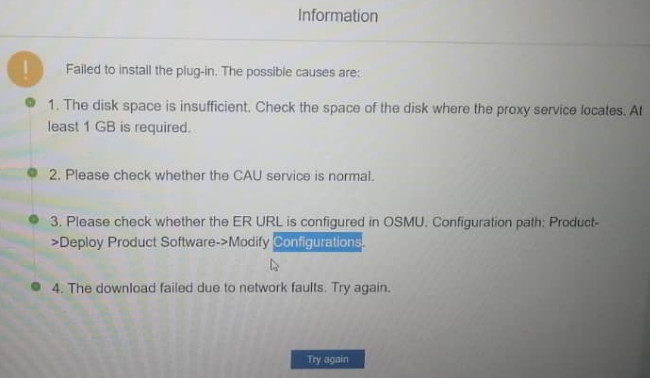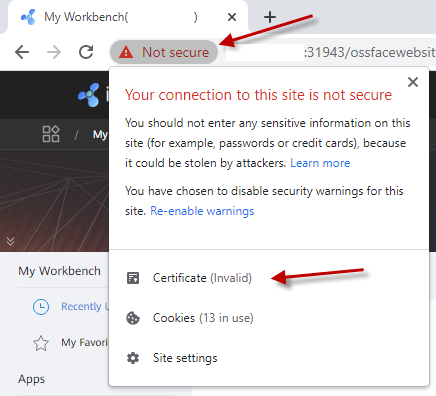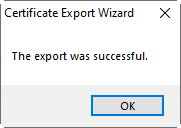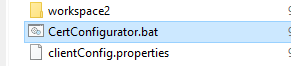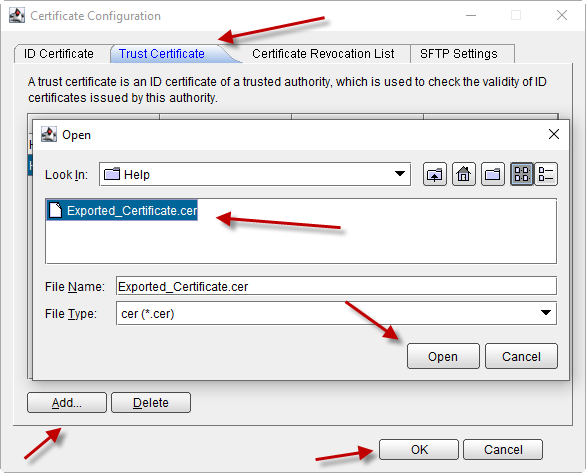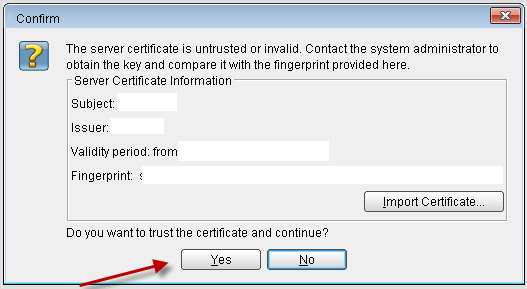Hello Experts.
Just sharing a problem (issue) i had with Huawei U2020 Certificate. And how I solved it.
When i login to MAE (U2020), it showed an error message: “Not Secure”. Also, I could see that Certificate is Invalid.
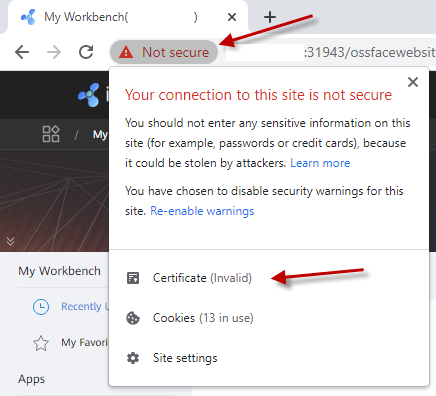
So, first thing is to click “Certificate (Invalid)”.
Next, click in “Details”, then click “Copy to file…”.
Proceed with export of certificate, using the Wizard. (Click “Next”).
Let it “DER encoded library x.509 (.CER)”. (Click “Next”).
Click “Browse” and give a name to this cetifificate you are exporting - to a local place in your computer. (And click “Next”).
And finally, click “Finish”. You will see that certificate was successfully exported.
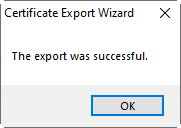
Ok, now let’s find and double click “CertConfigurator.bat” (It is in the folder* you have installed the plugin)
- If you have done default installation in “C” drive, it is in "C:\Users\YOURUSERNAME\oss".
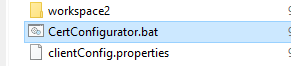
The you will see something like:
C:\Users\YOURUSERNAME\oss>echo off
The following client instances exist:
1
2
3
4
Enter the client instance to be configured:
As we can see, there are multiple Instances (in this case). Let’s select one - and a new window will open.
Note: you need to repeat these steps for all instances that did not loaded certificate.
For each instance, wait for the “Certificate Configuration” Window to appear.
Then click “Trust Certificate”, and click “Add…”
Navigate to the place you have previously exported the certificate, selecti it and click “Open”.
And click “OK”.
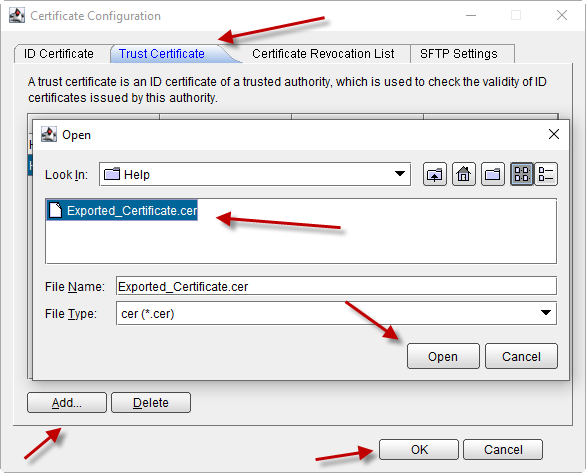
Important: remember to do it for all instances (CertConfigurator.bat)!
Done.
Login again in U2020, and this time, choose “Yes” to trust the certificate that you have loaded.