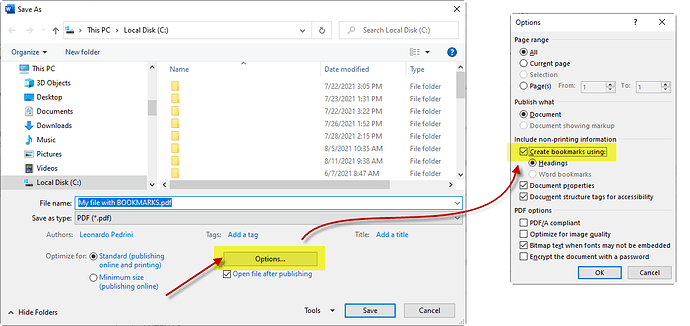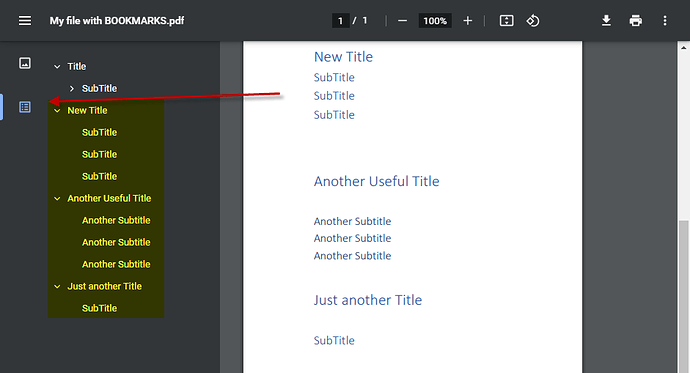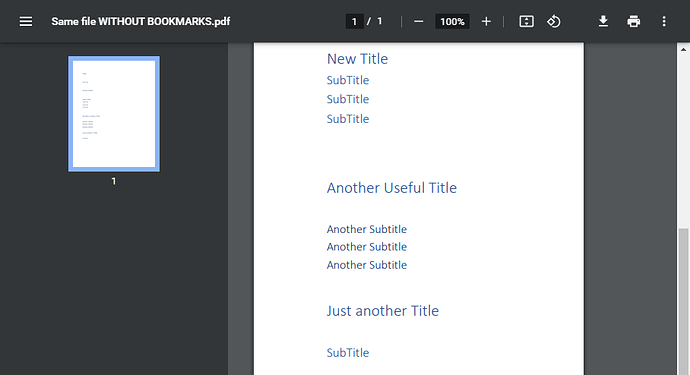Hello dears,
Just sharing another tip you might find useful.
When you create a Word Document with headings, and you Export (Convert) it to PDF format, you can check the option to export with Bookmarks! ![]()
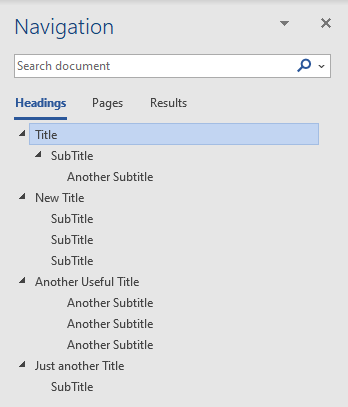
To save (or export / convert) a Word file to PDF, choose Save As… then choose format PDF (*.pdf) and click More Options…
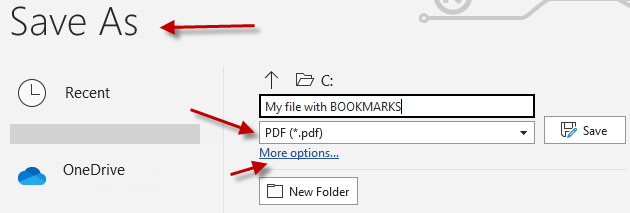
Then click Options button… and select “Create bookmarks using” checkbox.
Now you can see your Word heading as “bookmarks” in the PDF file, links to headings listed in a separate pane!
![]() It’s a great tip to use, mainly if you have a big document - will make it much easier for your readers!
It’s a great tip to use, mainly if you have a big document - will make it much easier for your readers! ![]()
Note: just to compare, this is how the same file looks like, simply without checking that option.
You can download and check.
My file with BOOKMARKS.pdf (52.5 KB)
Same file WITHOUT BOOKMARKS.pdf (50.7 KB)
Tip: you don’t have to do it again. That option will remain checked, so from now on all you conversions from Word to PDF will have this enhancement.