Hi.
Is there some tool or extension that allows drag and drop images in Excel?.
The image should be the size of the grid automatically, without having to adjust it.
Adjusting image by image takes a long time.
Hi.
Is there some tool or extension that allows drag and drop images in Excel?.
The image should be the size of the grid automatically, without having to adjust it.
Adjusting image by image takes a long time.
The best way is using macros (VBA).
There are some add-ins and also paid extensions to do this, but I think that’s not what you are looking for.
Stackoverflow is one of the best resources for programmers, and they have pretty much almost every code you need to adjust to your case.
For example like this:
There are some other examples, from other sites.
Hope that help.
I am not sure if this exactly what you’re asking, but let me share here a very nice tip for all you that use inserted images in Excel.
It solved my problem of inserted image in an RFP, where some images was needed in some cells. ![]()
If we do not do some “adjusts”, image will be floating… and often end up messing all the visualization for example when you filter or resize cells (rows and/or columns). ![]()
In short, after inserting any image in Excel, you should:
Drag image with ALT key pressed
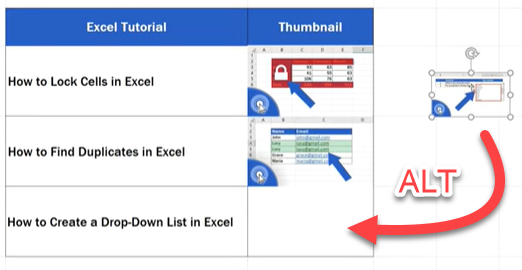
Set Image Properties to “Move and size with cells”
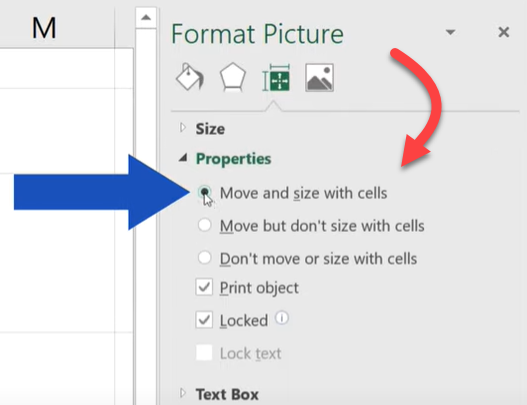
That’s it. Now you can filter and resize your cells, and the behavior will be exactly like text inside each cell.
I hope you liked the tip.
If you need more details / support, please inform, or… you can what the original (source) video with this nice tip: https://www.youtube.com/watch?v=_lv7r8JVxW8
*In this video tutorial, you’ll learn how to insert an image in an Excel cell, in the right way. *
*Each image inserted in the Excel sheet will be placed nice and neat within its target cell. *
*In addition, we’ll learn to set the right formatting, so that the image could move and change size along with the cell. *
This comes quite handy when you need to hide or filter rows or you’re planning some further operations with the row or cell that contains the inserted the image.
Thanks @adalbertotelecom, really a nice tip.
Antoher tip (or alternative) when handling image in Excel cell is also:
Adding a shape, and then “filling” this shape with your image.
(Because the inserted shape will move and resize according to the cell)
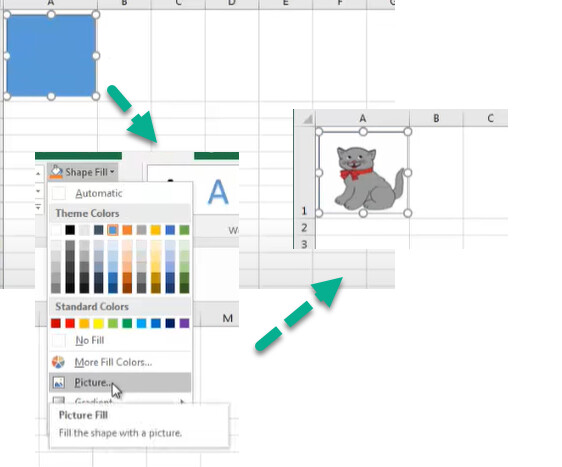
As seen in this video: Excel : adding an Image into a cell - YouTube
Youtube Channel
How to measure distance between two points using Google Earth
How to measure distance between two points using Google Earth - YouTube
How to use HLOOKUP in excel
How to use HLOOKUP in excel - YouTube
How to use VLOOKUP Single in excel
How to use VLOOKUP Single in excel - YouTube
How to use VLOOKUP Multiple in excel
How to use VLOOKUP Multiple in excel - YouTube
How to autofill values in below blank cells using excel
How to autofill values in below blank cells using excel - YouTube