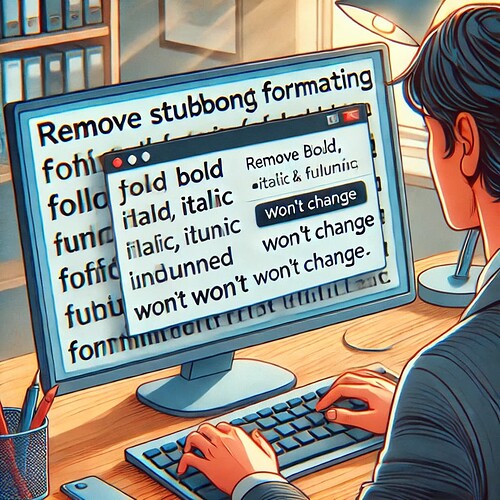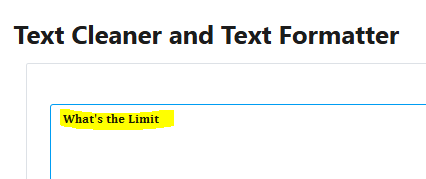Imagine this scenario: you come across an interesting post on LinkedIn and decide to copy the text to save it, for example, in a notepad for future reference or to use it later.
But when you paste it, that “strange” formatting – which often looks like bold or italic – won’t disappear no matter what! ![]()
You try pasting it into Notepad, and nothing happens.
You paste it into Word as “Plain Text”… and still, nothing – the formatting is still there.
You try it in Excel… and the “problem” is still there. ![]()
You attempt a few other programs and methods, until you give up and ask ChatGPT for help: “Remove the formatting from this text.”
Then, ChatGPT gives you the “clean” text, without any formatting.
That solves the issue (using ChatGPT to “clean” the formatting).
There are other ways to do this, and we’ll talk about them soon. But as always, let’s learn something new, shall we?
The question is: do you know what’s going on?
The direct answer: the “strange” text you copied was written in Unicode formatting!
For example, Unicode bold.
Unicode is a global character encoding standard that allows almost all symbols, letters, and emojis from different languages and writing systems to be represented. It assigns a unique number to each character, ensuring compatibility across different devices and software.
In short, these are stylized versions of common letters, but encoded in a special way!
For instance, while the traditional ASCII code only supports basic English characters, Unicode includes accented letters, characters from other alphabets (like Arabic, Chinese, Cyrillic), and even emojis.
It might seem “cool,” but it can cause a headache, especially if you paste a Unicode text alongside another text you’re working on. ![]()
So one solution, as we mentioned, is to ask ChatGPT to “remove the formatting.”
Another option is to use programs or websites that can do this for you.
For example, we used the Text Cleaner website:
To remove unicode formatting with Text Cleaner:
-
Paste your unicode text: (Example ‘𝐖𝐡𝐚𝐭’𝐬 𝐭𝐡𝐞 𝐋𝐢𝐦𝐢𝐭’)
-
Scroll Down and choose “Normalize unicode letters/characters” Option:
-
Scroll up and Click Clean button
Done - formatting removed!
But then you might wonder: why do people do this?
One of the main reasons is that many professionals on LinkedIn use these formatting techniques. LinkedIn doesn’t allow text to be styled directly – not even with simple bold or italics.
But emphasizing key points with stylized text can make content more engaging and easier to read, making your message clearer and more impactful. It helps catch your audience’s attention (increasing visibility) and improves readability. This can lead to higher engagement. However, LinkedIn doesn’t offer built-in formatting options.
But as always, there are ways around this.
To make text bold (or in another style, like italics) in a LinkedIn post on a PC, you can use an online tool that converts regular text into bold Unicode font. While LinkedIn doesn’t allow direct formatting, it does allow you to paste text generated by these tools.
We won’t recommend a specific tool (since there are many available and it’s easy to find them), but our goal here was to explain what happens in those “strange” cases where the text formatting doesn’t disappear in the usual way. And of course, how to remove that formatting and use the “plain” text.