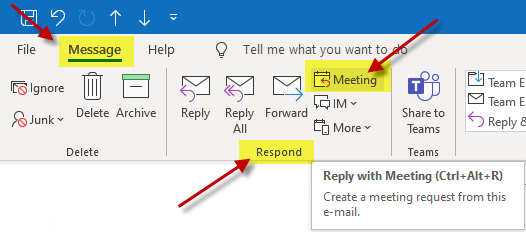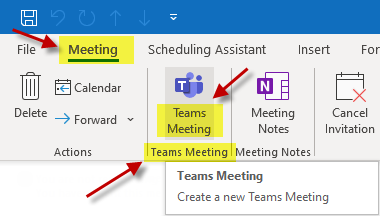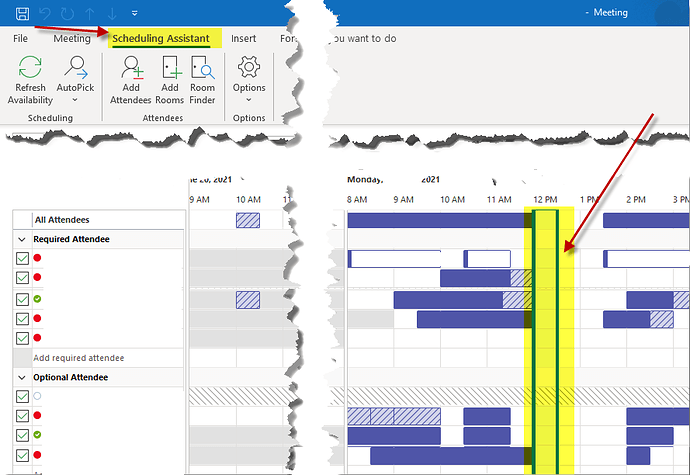Hello dears,
Do you know if is there a way to quickly create a new TEAMS meeting based on an email?
Scenario is: I receive an email, with “to” and “cc” recipients. I would like to create a new TEAMS Meeting based on this email - same “to” and “cc” recipients.
I used to do it using “copy & paste” in a new meeting request. Sometimes it even given problems with the paste values, so I end up doing it manually.
So I would like to know is there any trick or add-on that allow me to do it more quickly and efficiently (avoiding all this tiresome work).
So, experts: How to create a meeting directly from an email in either the Microsoft Outlook desktop client or the Outlook web app?
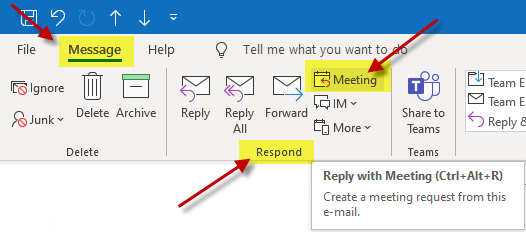
Hello @marcelofb , if you’re using Outlook 2016 or greater, the solution is very simple.
Simply open the email message (you want to transform into a new meeting) and click “Meeting” from the “Respond” group of the “Message” tab.
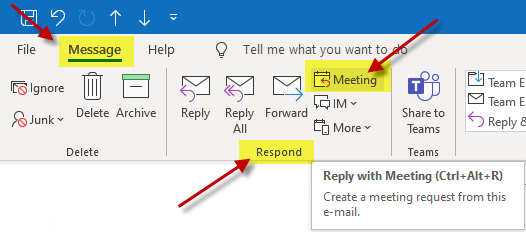
And you’re done. 
In the new windows you can adjust meeting information, like date and time to start and end. You can add extra recipients (or remove some, if needed).
The great thing here is that all meeting recipients are just like those from base email. 
To convert it to a TEAMS Meeting, simply click the button “Teams Meeting” from the “Teams Meeting” group of the “Meeting” tab.
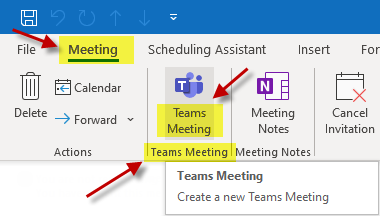
And you can do whatever any other adjust you want. Like using the “Scheduling Assistant” tab to see each user availability.
1 Like