If you work with Telecom, you participate in Meetings.
And if you participate in Meetings, it may happen that your boss asks you to reschedule the same meeting (same topic, same participants) for tomorrow at the same time.
So, do you know how to do it?
The worst way to do it is to create a new meeting from scratch, add the same participants, etc.
If you do it that way, know that there is a much faster and recommended way to Copy a meeting in Outlook!
- Select the meeting you want to copy - and “Copy”
 (CTRL + C)
(CTRL + C)
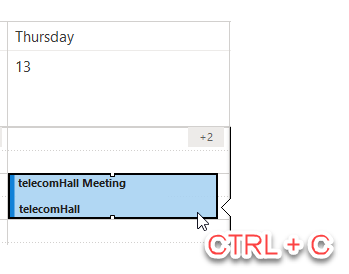
- Select the new Date/Time
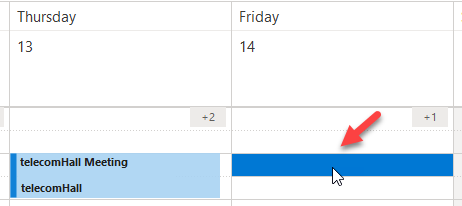
- Paste (CTRL + V)
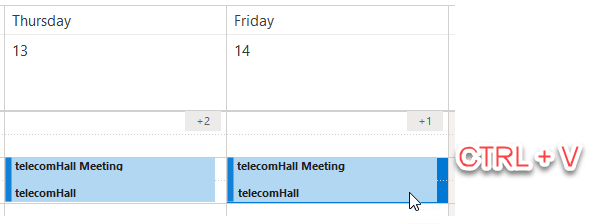
Voila! The copied meeting is there.
Another way, even faster, to do the same thing is to select the meeting to be copied with the CTRL key pressed and simply “Drag” the meeting to the new location. It also works in the same way.
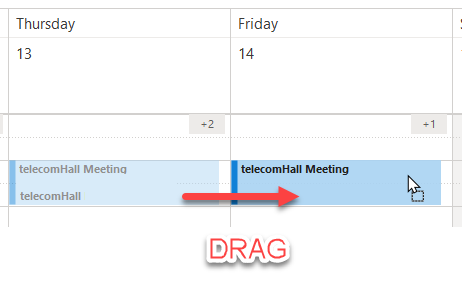
There you go, now you know how to copy meetings in Outlook in a very simple and fast way! ![]()
Just a note: some people, instead of copying and pasting the meeting, simply edit the meeting time (for the new time) and send an update to everyone. This works (for the purpose of the new meeting), but the history of when each meeting was held is lost.
And that was today’s tip: Copying a meeting in Outlook is a great tip to save time and avoid creating a new meeting from scratch.