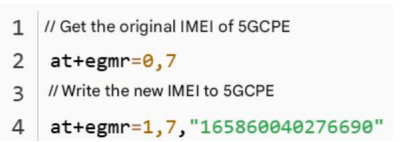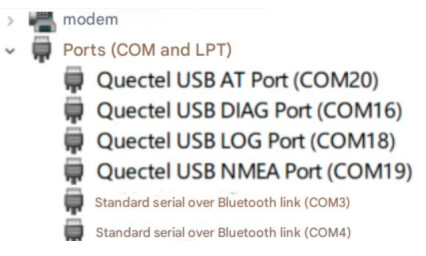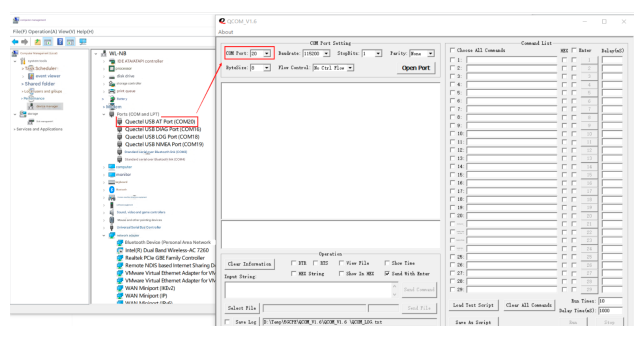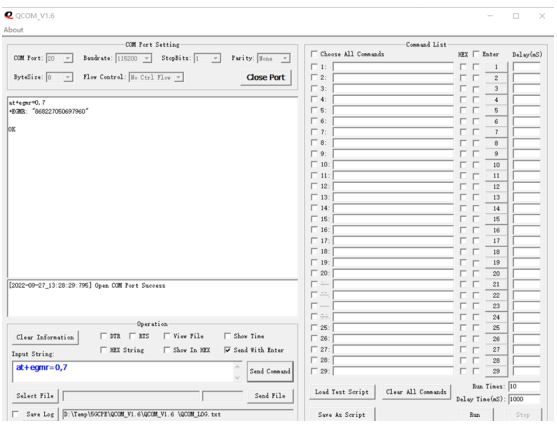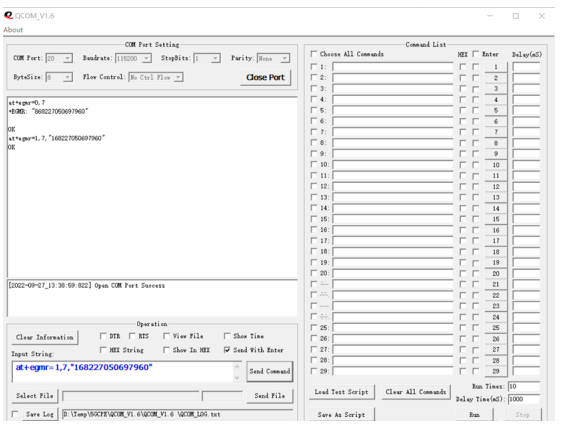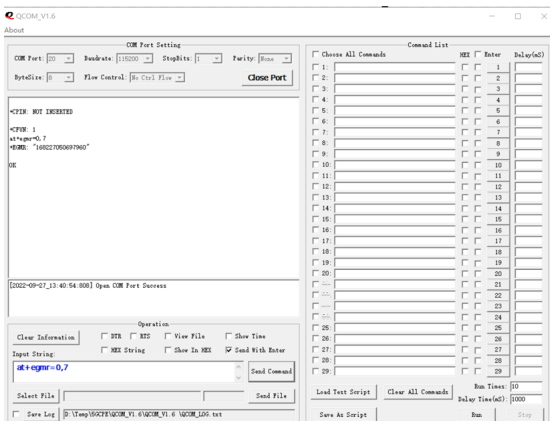This article explains how to transfer the IMEI of an IoT card from the original device to a 5G CPE device by installing the serial port driver, using AT commands, and using Qualcomm serial port tools to modify the IMEI. The process includes connecting the device, installing the necessary drivers, querying the IMEI, and modifying it.
1. Background
Q: Some IoT cards are locked to specific devices. Can they be used with a 5GCPE device?
A: Yes, simply write the IMEI of the original device onto the target 5GCPE.
Many 5GCPE devices on the market support IMEI modification. This guide will use a 5GCPE device with a built-in Spreadtrum RM500U module (such as LinkPi) to demonstrate how to perform the process.
2. Install the 5GCPE Serial Port Driver
As shown above, use a USB cable to connect the USB Type-C port of the 5GCPE to a USB 3.0 port on your computer. When connected, the OLED screen on the device will display its startup message.
After a few seconds, multiple “unknown devices” will appear in the Windows Device Manager. This is expected.
To proceed:
- Download the serial port driver.
- Unzip the downloaded file.
- Run the
setup.exefile inside the unzipped folder.
After installing the driver, you will see several serial port devices appear in Device Manager, including the specific port we’ll use to send the modified IMEI - as shown in the next figure.
Quectel USB AT Port AT command
3. Modify IMEI through the Serial Port Tool
You can use common serial port tools like PuTTY or MobaXterm to send AT commands. For this demonstration, this article uses Qualcomm’s serial port tool. This tool supports concurrent custom commands and allows commands to be sent in script mode.
3.1 Open AT PORT Serial Port
As shown in the figure below, identify the COM port number labeled as AT PORT that you want to use. Then click the Open Port button to open the serial port. The default serial port settings (i.e., 115200n81) are appropriate and do not need to be changed.
3.2 Query the Original IMEI of the Device
As shown in the figure below, enter the following command in the Input String column: at+egmr=0,7
Then click the Send Command button. A string of numbers will appear in the information column - this is the current IMEI of the device. Make sure to record this number in case you need to restore it later.
3.3 Modify IMEI
As shown in the figure below, enter the following command in the Input String column: at+egmr=1,7,"168227050697960"
Then click the Send Command button. If successful, an OK message will appear in the information column, indicating that the IMEI modification was completed.
After modifying the IMEI as shown in the figure above, you can disconnect the USB cable of the 5GCPE from the computer and plug it in again (this restarts the device). Once the device has restarted, you can use the serial port to query the IMEI and verify that the modification was successful, as shown in the figure below:
At this point, the IMEI modification is complete. If you want to modify other parameters - such as the APN, account, or password - you can follow a similar process using AT commands.
LinkedIn: ![]()