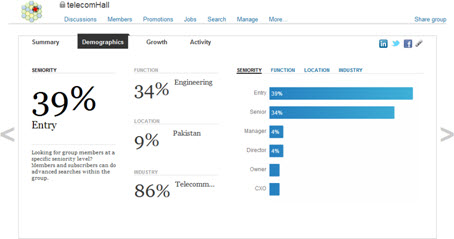Introduction
If you do a web search, for example using Google, do you know for sure what will you find on the first page?
Answer? Your profile on LinkedIn !
Of course, if you don’t have a profile on it, it cannot appear. Because of this, you can see that having a LinkdeIn profile can be interesting, can you?
However, some people have some initial difficulty, or even a resistance, and simply fail to use this powerful tool available. On the other hand, after they create a profile, and start using it, they find a fantastic way to professional growth.
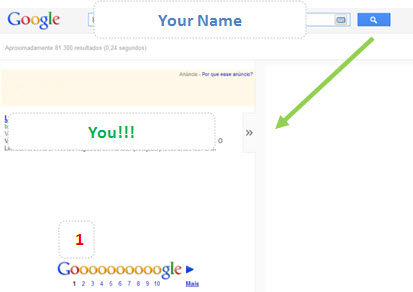
And even if you already have a LinkedIn profile, it’s really worth to keep it updated. Maybe you’re the type of person who doesn’t like social networks. Okay, you can use it without contacting anyone - although that is one of the other great advantages of this platform, as we’ll see below.
And again, you can do almost everything without having to pay for it.
We’ll show you how quickly you can create your profile, and to explore some of its principal possibilities.
A lot of people - especially prospective employers - looking for professionals information hope to find at LinkedIn. So let’s give them what they want?
Creating your LinkedIn Profile
If you have not created a profile on LinkedIn yet, visit its website to create one - it’s quick.
Enter your full name, email and password and click ‘Join Now’.
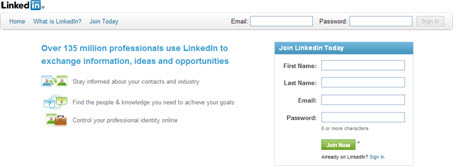
Then you will receive an email from LinkedIn to confirm your email address.

Open this email, and click the link to confirm.
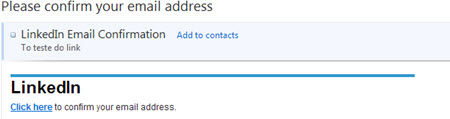
There you are, your profile is created! Now you can access it using your email and password.
As this is your first access, and you have not filled out any information about you yet, LinkedIn presents some Wizards to help data entry task.
Just fill out the requested information, such as your work experience, skills, current position (if any) and photo.
The information is very simple, but if for some reason you don’t want to fill it now, just click on the ‘Skip this’ link to skip any step. And don’t worry, filling it or not, you always have the option to edit later.
After completing (or not) the initial basic information, your profile is now ready to start.

Although the profile is ‘ready’, this doesn’t mean it is ‘good’. It’s actually very incomplete, and you should take time to fill your data in it.
Remember that it will be your business card, or better, your ‘Curriculum Vitae’ on the Internet. So take the time to make several editions available.
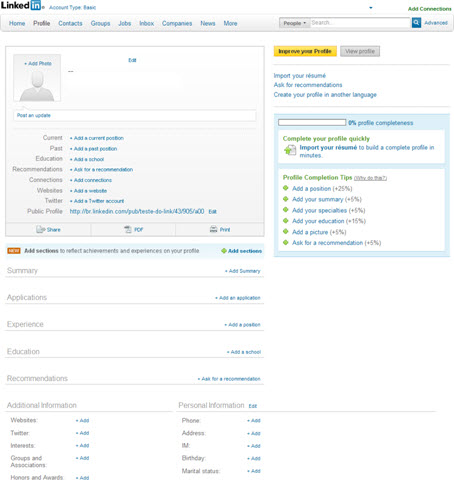
With the proper filling of the data, your profile will look like as the one shown below.
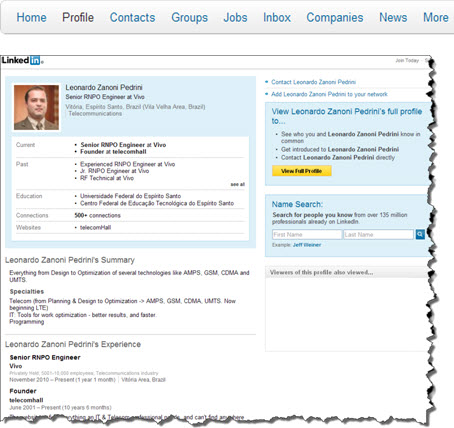
After you create your profile and edit it with all your basic information, now you are ready to start!
I don’t understand? My profile is not good?
Yes, your profile is ready and good, and you can now even send your URL to anyone you want to see your professional data.
But actually, LinkedIn offers much more than simply present your ‘CV’. And many people don’t use the best possible way they can. Therefore, we also know some tips to further enhance your personal and business marketing with LinkedIn.
Some numbers
But if you’re still not convinced of the importance of LinkedIn, let’s start with some surprising numbers of it:
- More than 135 million users;
- The average annual income of each user is above $ 100,000;
- Almost 80% of users has more than 25 years.
That is, at LinkedIn you can find lots of people, and better, you can get in touch with successful professionals from various areas. Unlike other social networks, users are considered ‘serious’ because they are all there with the same goal: Professional Networking.
So the first recommendation is also to avoid non-professional subjects, such as sending ‘party pictures’ or ‘dessert recipes’.
The best way is to use it much the same way you use your corporate email. Remember: this is your Professional Profile.
You are accessible to the best companies in the world that perform searches on LinkedIn to their recruitment and selection processes for new hires - why not make a great first printout in your possible future employers?
LinkedIn Sections
LinkedIn Home
From the main LinkedIn page you have quick access to a lot of information, and can also send ‘updates’.
Whenever you have something to say, you can post here, and these updates will appear on the main page of all your contacts.

In fact, those updates appear in your page of your contacts, and also those people who ‘follow’ you.
Note: This is only allowed to follow people who are in the same group as you. Soon we will talk about LinkedIn Groups.
The information presented vary slightly according to your settings. It bring info to you and allow quick access to other applications.
Some examples are the statistics of your profile.
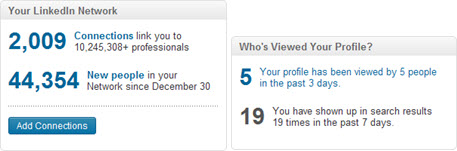
LinkedIn also makes a series of suggestions based on your profile, such as jobs, groups and individuals who may interest you.
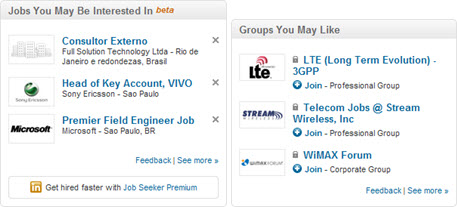
LinkedIn Searches
LinkedIn has a fairly comprehensive search tool that lets you find such people and companies. You do your search using any term, and then still can refine your results through the filters, eg for a specific country.
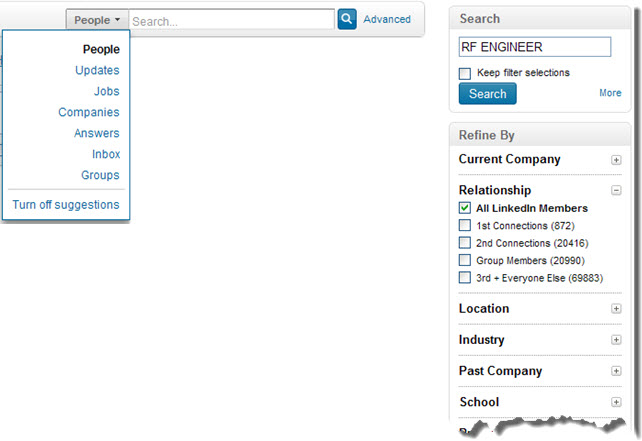
All results appear with a short summary with key information for each one, including photo and title as shown below.
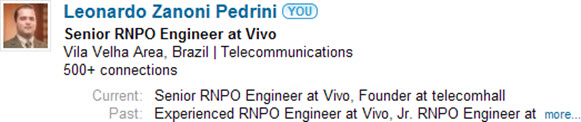
Next to each result, you find your ‘connection’ with each one. ‘You’ to yourself, ‘1st’ for your connections, ‘2nd’ a connection from yours connections, and ‘Group’ - indicating that this person is part of a group you’re also a member.
![]()
At the top right, also in every search result you may have some options, such as ‘Add to Network’.
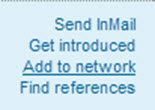
LinkedIn Contacts
Once you add your contacts, your network can be managed very simply through the ‘Contacts’ Menu. You can even export your contacts list.
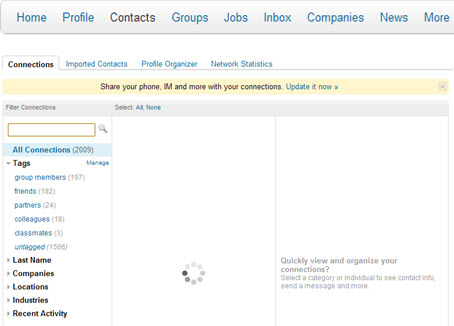
LinkedIn Groups - Discussion, News, Careers and More
Another interesting possibility is the use of LinkedIn Groups.
Anyone can create a group on a particular subject, and then invite and/or allow other people - present at their network or not - to join.
telecomHall for example, has a Group on LinkedIn:
http://www.LinkedIn.com/groups?mostPopular=&gid=3004275
IMPORTANT: If you already have a profile on LinkedIn, or you have created one (after reading this tutorial for example), don’t forget to Join our Community! Just click ‘+ Join’. You will be very welcome!
Don’t worry, you can make all the settings you want (‘Your Settings’). Since receiving daily emails, till not receiving group emails - only see discussions of your group via Web. If you don’t like to receive emails in your inbox, a good tip is to choose to receive a weekly summary, with all messages in one email. And of course, you can immediately leave the group whenever you want (‘Leave Group’ button).

Groups are a great place where you can be seen, and also can be very useful - both for you (asking and learning) and to others (answering and/or sharing).
When you have a question about a subject, why not ask your group member fellow on LinkedIn?
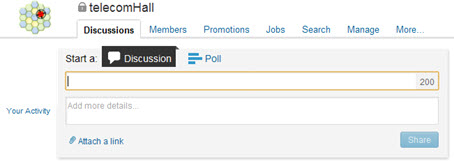
LinkedIn Jobs
LinkedIn has a dedicated section to search and offer Jobs. Just click on the Job menu, and start doing your searches.
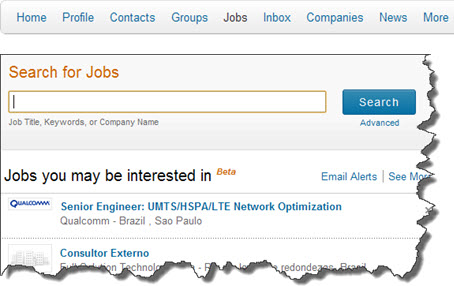
LinkedIn Inbox (inMail)
To communicate with your contacts, you can use your LinkedIn associated email address, but you can also send and receive through a single and intuitive interface as well.
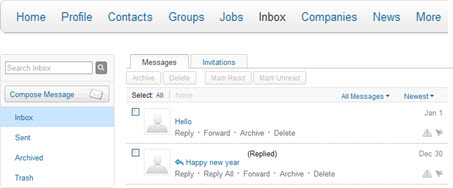
But don’t worry, as we said, you can continue using your email. The messages you receive are stored here, but are also sent to your email. And you can answer them from your Inbox.
All this - receiving and sending emails - of course, totally configurable.
LinkedIn Companies
Like you, your Company can - and should have - be present in LinkedIn. For example, we see the Ericsson Company page on LinkedIn.
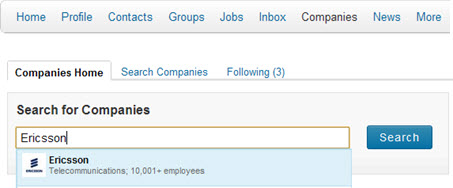
On the Company on LinkedIn, you can find its key data such as ‘Mission’, Number of Employees, etc…
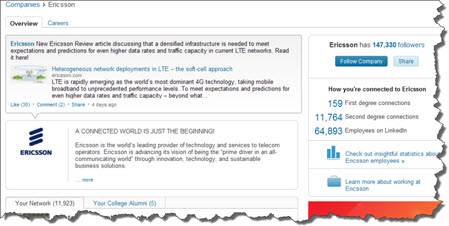
And the interesting thing is that the Company employees that have a profile on LinkedIn also appears here. It is very useful when you need to find some contact in a particular Company.
LinkedIn News
It’s always good to be updated. And a great place to stay on top of news from your area (or other desired) is through the ‘LinkedIn Today’, which can be accessed through the ‘News’ Menu.
Here you find top stories that interests you, always with the freshest and interesting news. Whenever a story is interesting, you can also share it with your colleagues with a single click. It’s also a way of Networking!
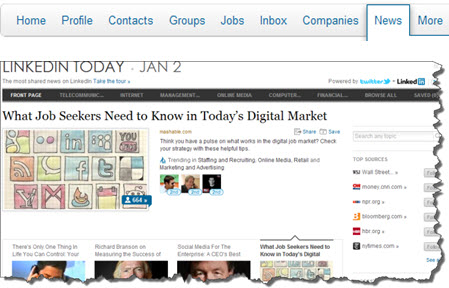
The news comes from various sources and Web sites, and you can also configure - insert / remove - specific sources.
That is, a place with the main news ready to read. So you’re always updated on the latest news - new technologies, Companies and acquisitions, etc…
LinkedIn More
LinkedIn also have a number of other interesting features.
For example, if you don’t want to participate in any group, but would like to ask or answer questions, a good option is the section ‘Answers’, just below the ‘More’ Menu.
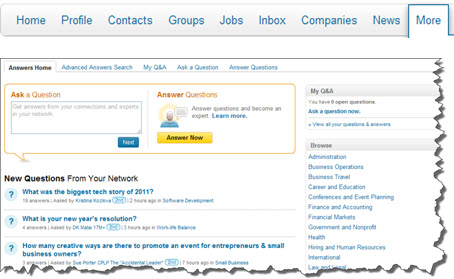
Another very interesting part of LinkedIn is the possibility of using applications, addition to specific features to help you to improve improve even more.
As there are a very large number of applications, let’s only talk about three, but feel free to explore - and use - all that is most convenient for you.
Applications can also be found on the ‘More’ Menu.
- SlideShare Presentations : allows you to include Presentations in your profile, for example with details of the services offered by you and/or your Company.
- Blog Link : As the name suggests, allows you to make a link to your Blog (or your Company Website) to your profile on LinkedIn. Updates to your Blog are then continually updated on LinkedIn.
- Tweets : what you publish on LinkedIn is automatically published on Twitter.
Most applications are provided by third parties, but most are free, and you don’t need to create an account on each one of them - they’re automatically linked to your LinkedIn profile.
Settings
As mentioned several times, LinkedIn allows you to edit several settings in your profile, including privacy - who you want to see you, for example.
To access these settings, go to the top menu, next to your name.
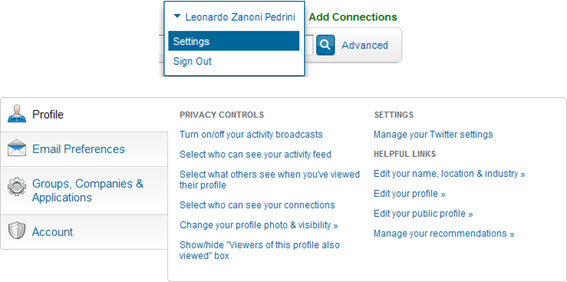
Customize your public profile URL
One interesting recommendation is to adjust the configuration of your URL to reflect your name.
For this, go to ‘Edit Profile’. Find the URL of your public profile, and click ‘Edit’.
![]()
Then click on ‘Customize your public profile URL’.
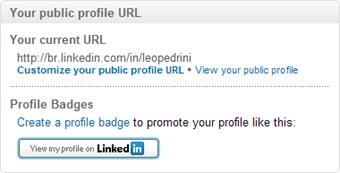
Choose your desired name and click ‘Set Custom URL’.
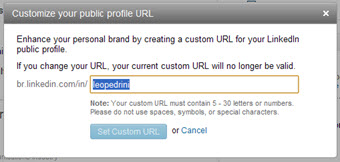
All other settings are fairly intuitive. The settings are up to you, and feel free to configure them as you wish.
Conclusion
This is a brief summary of LinkedIn, a fantastic social network for Professionals Networking.
By creating and maintaining an updated profile, you can gain visibility and build credibility, at a network of people with the same professional goals as you.
Remember that, like any other social network, the basics of behavior are valid, ie, always try to be the more polite as possible. In discussions, try to contribute whenever you can help: answering when you know it, and asking when you want to learn.
Also, remember that you are talking to ‘people’, and they may don’t know you personally. When sending invitations, for example, do so moderately and not just to increase your network. Explain to him why you want to connect to each new colleague.
If you can attract and captivate people to your network, everything else, including your success, will be a consequence.
If you like the tutorials we publish, can you share it? Below are some ways to do this by sharing with your friends.
Doing so you motivates us to write more tutorial like this. Thank you, and if possible, leave your comments to help us to improve.
And, of couse, follows my Linkedin → https://www.linkedin.com/in/leopedrini/ I will be happy to have you as one connection there. ![]()