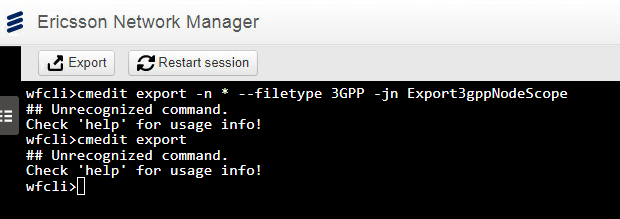Via OSS-RC
ERICSSON CNAIv2 Format (2G)
Exporting CNAIv2 via GUI
TBD
Exporting CNAIv2 via CLI
-
Log in into “Ericsson OSS” via Citrix.
-
Launch > Applications > Utilities > Terminal
-
Run command CNAI version 2:
cnai export valid -i > YourFileName.txt
-
The resulting file will be exported to the directory where you did run the command.
Files will be exported to:
var/opt/ericsson/cnai/data/export
ERICSSON BULKCM Format (3G/4G)
Exporting BULKCM via GUI
- Launch “OSS Common Explorer”
Start > Applications > Ericsson > OSS Common Explorer - Wait the “OSS Common Explorer” to load; After it is loaded, you can see the Main Window.
- At the left, under Topology, there is WCDMA Networks.
- Right click WCDMA Topology (in this example: “ONRM_ROOT_MO_R”).
- In the right click pop up Menu, choose “Export RNS”.
TIP: if you want to export only one (or few) RNC, use SHIFT key pressed while selecting. - Than the Bulk CM Export dialog appears, with the Parameters Configuration Options.
- Under “Export Details”, configure:
7.1 Export to: where to save the Parameters Export (in the RNC) (“/var/opt/ericsson/nms_umts_wran_bcg/files/export/”)
7.2 File Name: the name of the file. For example, “My3GCmDump.XML”
7.3 Filter Details: “Radio and Transport Network”
7.4 Check “Use Compress Export”
Note: if this name already exists, it will be replaced in the Ericsson Server.
During the file export you can see the Exports Details.
At this point (at the Successful Status) the file is already exported from Network to Ericsson Server.
Now you can “Exit” the “OSS Common Explorer”.
The file will be exported to:
/var/opt/ericsson/nms_umts_wran_bcg/files/export/
Exporting BULKCM via CLI
- Log in into “Ericsson OSS” via Citrix.
- Launch > Applications > Utilities > Terminal
- #Sync all 3G/4G nodes
Run command/opt/ericsson/ddc/util/bin/mibutil -adjust SubNetwork=ONRM_ROOT_MO_R - #Export Configuration Parameters
Run command/opt/ericsson/nms_umts_wran_bcg/bin/start_rah_export.sh both /var/opt/ericsson/nms_umts_wran_bcg/files/export/My_3G4G_BulkCM_Export.xml
Files exported to:
/var/opt/ericsson/nms_umts_wran_bcg/files/export/
Via ENM
ENM has few options for the export an there are few export types.
In the ENM Application Launcher (in the main interface), search for CLI, and run Command Line Interface (CLI)
Note: use cmedit export and not shm export.
Start an Export Job in 3GPP Format
cmedit export -n * --filetype 3GPP -jn Export3gppNodeScope
Above command will return an export job name and an export job ID (#no).
Note: “Export3gppdump” is the name of the job; you can give any name you want.
Check the Export Job Progress
Once the job is completed run the command:
cmedit export --status --job #no
Then you will see the Job status (most fields meaning are intuitive):
- Job ID: this the ID of the job
- Job name
- Status: here you can check if the job is for example STARTED, COMPLETED
- Start date/time
- End date/time
- Elapsed time
- Expected nodes exported
- Nodes exported
- Nodes not exported
- Nodes no match found
- MOs exported
- File name: here you can check where your file was exported (so you can get it using an FTP Client)
- User name
Note: to check if the job is completed, you need to run the command again.
Download the Generated Export File
You can download the file:
-
Using any FTP Client you want (like for example Filezilla). Just check the path under “File name” field of Job Status.
In this case, you can search for your files at: /ericsson/batch/data/export/3gpp_export/ -
Or you can download it via browser.
For this, simply run the command:
cmedit export --download --job #no
This command will download the export file to the client browser.
Resources